Intentionally or not, would you ever experienced anything like this instead? Lost files needed, or indeed require the file instantly we remember. So, How To Restore Lost Files Already? Basically, the file is deleted or removed from the computer we are not really lost, there is a system that served to accommodate the deleted files, but sometimes we forget and ignore it, so that the file seem like lost permanently.
How to Restore Deleted Files Permanently :
1. Download and install an application called PC Inspector File Recovery.
2. If so, run the program PC Inspector File Recovery, you will be presented with three options: "Recover deleted files, Find lost data and Find lost drive". Select the "Find deleted files"
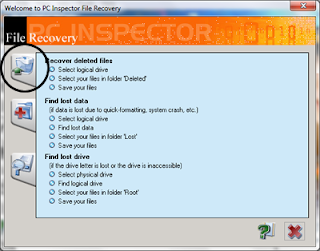 |
| pc inspector file recovery |
3. Then, you will be presented with a variety of drives that are on your computer, in this case Jake wanted to try to explore the files that were deleted in the Local Disk D. If so, click the green check button on the right.
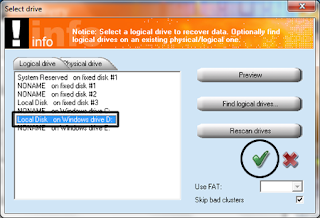 |
| pc inspector file recovery |
4. Wait the scanning process, fast or slow depending on the size and a lot of data on the drive. You can also check the status and condition of the file you want restored, if the Good status means that the file is very possible and still be able to be restored.
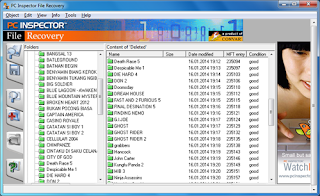 |
| pc inspector file recovery |
|
5. After that, you select the files you want in-Restore, right-click> Save to ..., then select the location to accommodate this file. If so, let the restoring process is running, it usually takes a long time, depending on the size of the file is restored.
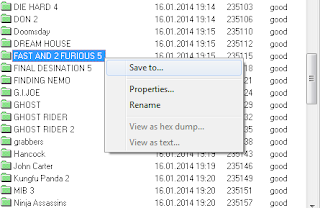 |
| pc inspector file recovery |
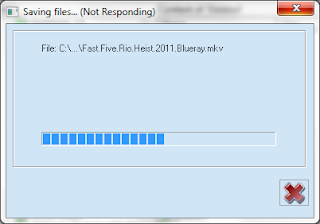 |
| pc inspector file recovery |
6. Actually there are a lot of software that you can use, but for now it looks like PC Inspector File Recovery is more appropriate to use. In addition to free, the software is also easy to use.
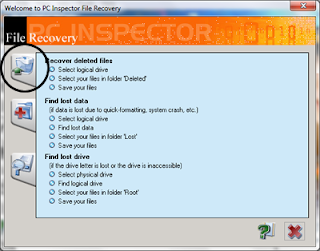
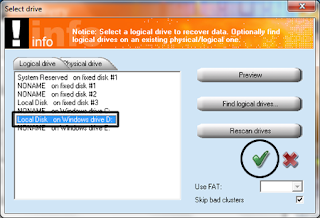
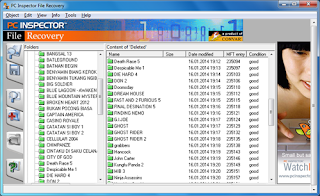
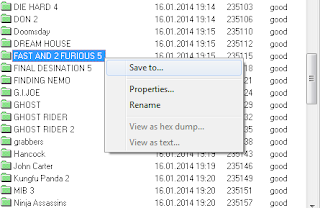
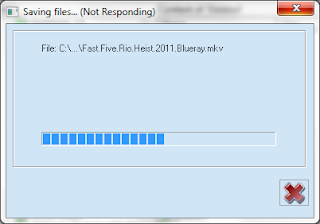
0 Response to "How to Restore Deleted Files Permanently"
Post a Comment